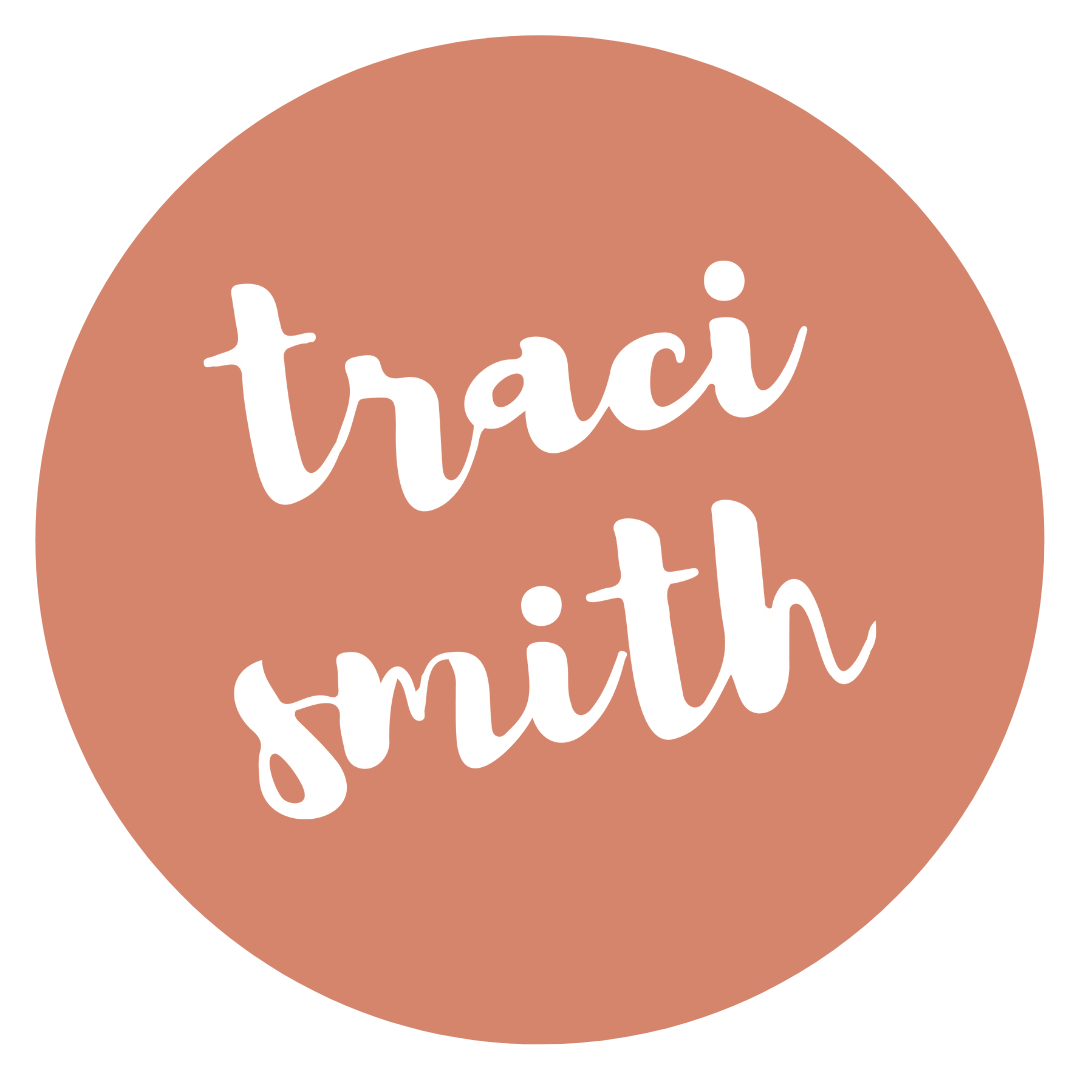Calling all pastors and youth pastors: you want to make a photo booth for your next church event, VBS, or other random party, and here are 4 reasons why:
1. If you have an iPad already, the total initial investment is less than $100, and once you have the initial supplies, future photo booths are virtually free. Use them for VBS, Lock-Ins, church suppers, neighborhood festivals, etc. A “do it yourself” version is a fraction of a cost of hiring a company to do it, and that’s just for one
2. Photo booths can be a great tool to drive traffic to your church’s Facebook Page (or other site). For our 4th of July Festival, we had a volunteer running the booth and saving all of the photos to the camera roll. At the end of the day they were uploaded to the Facebook page.
3. Great “intergenerational” activity. (Aren’t we always looking for those?)
4. It’s way easier than you think, and a great break from sermon planning!
Ready? Here goes.
You need some stuff* to make this happen, but don’t panic, it’s not a lot:
REQUIRED STUFF
1. An iPad (obviously) Assuming that you (or someone in your congregation) has one of these already.
3. This little roller thing-y
4. A standard tripod
5. A photo booth app (we’ll get to this in a minute)
OPTIONAL STUFF
1. Some sort of backdrop. You can buy fancy ones or just use a plastic tablecloth
2. Fun props to dress up the photos. Here’s a standard party pack. You can also make your own or collect items that are lying around!
Ok, here’s how you do it:
1. Decide which app you want to use and download it. I researched a ton of these and decided on the very simple (and inexpensive) Pocketbooth. We’ve been using the .99 cent version with no problems at all (there’s a more expensive “party version” but we’ve not found it to be necessary. (Note even if you had to buy the iPad just for this purpose, it would still be cheaper than many photo booth rental services…)
2. Lock down the app using guided access. This will make sure that no one can fiddle with other apps on your iPad and will keep everyone focused on the photo booth app (the link takes you the instructions on how to do this.)
2. Attach the case to the roller-thingy. (That’s the technical term 🙂 )
3. Attach the roller-thingy to the tripod.
4. Set up backdrop and props
5. Have an awesome photo booth
MORE HINTS/TIPS/THOUGHTS
1. The case and roller thing-y I linked to are some of the higher quality ones. I think it’s a good idea not to try and be cheap on this part, if you can. It’s good to have 360 degree access so the photos can be portrait or landscape.
2. The photo booth can either be set up to be a “selfie” style or an “operator run” style. We chose a sort of blend of the two. The camera was facing the people as they took their own photos, but there was an operator around to help them set it up, show them how to “save to camera roll” etc.
3. What to do with the pictures once they’re taken? You have a few options with this app and setup. a.) Save to camera roll and upload/print later (this is the option we’ve chosen) b.) Upload immediately to a Facebook/Twitter account c.) Attach to a photo printer and print. (Haven’t done this yet, but when/if I do, I’ll post a tutorial about how to set it up so they come out in little strips like the “real” photo booths)
Here are some examples of what they look like with Pocketbook:
From July 4:
From another event:
Enjoy and write your questions/experiences in the comments!
*FCC Disclosure: This post has affiliate links. Purchase away and help support this blog!